Git的使用越来越广泛
使用命令比较麻烦,下面讲解一下tortoisegit的使用
先下载安装git(msysgit)和tortoisegit,安装后提示重启电脑,不解释
1.找一个文件夹做仓库
这里用repository\shared.gif,空白处点击右键出现以下菜单,创建共享仓库
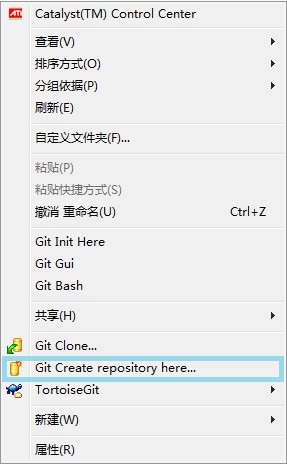
在弹出的对话框勾选make it bare
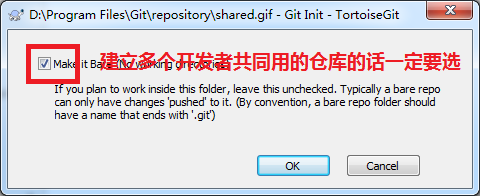
第一次的话会提示是个空仓库
2.在工作目录下,先确认身份TortoiseGit-->Setting,在打开的对话框里,左边选git,右边就会出现写用户名和邮箱的地方
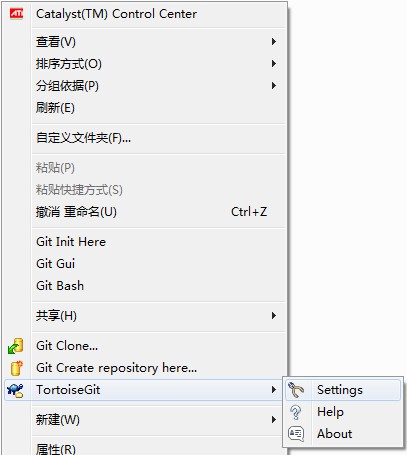
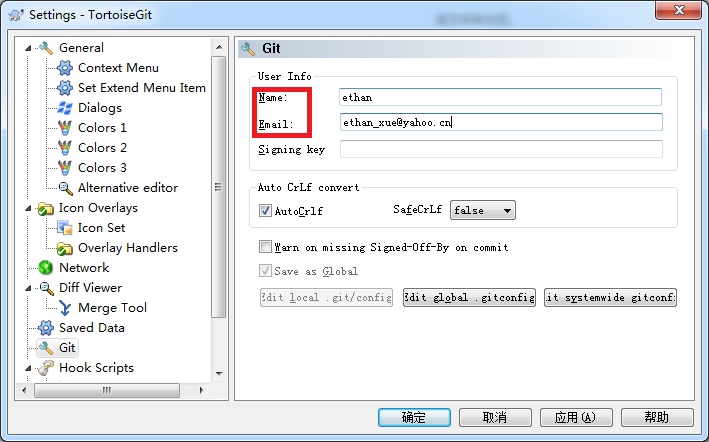
在用户工作目录下点击右键,选择git clone,弹出对话框

点击ok后,发现此文件夹下多了一个隐藏的文件夹.git,则clone成功
3.ethan用户在.git同级目录下添加一个文件index.jsp,里面写内容"hello git!"
然后右键Tortoisegit-->add,完成后index.jsp变成+号
然后右键Git Commit -> "master"... 在弹出的对话框,输入message信息后点ok,此时index.jsp变成对勾,提交到了本地服务器
然后右键Tortoisegit-->push则提交到了远程服务器
4.other用户
在other用户的工作目录下,输入用户名和邮箱后,clone和pull,发现了.git文件夹和index.jsp
打开index.jsp输入other update file 保存后,index.jsp变成红色的感叹号
此时右键没有add实际上是工具帮add,然后commit和push
ethan用户pull下来,发现index.jsp里有了other update file
5.冲突解决
有冲突的话,TortoiseGit-->Edit conflicts 比较之后解决冲突之后 TortoiseGit-->Resolve然后commit和push本站内容如转载,需注明来源:银众网络,本文链接:http://www.yinzhong.net/article/80.html
